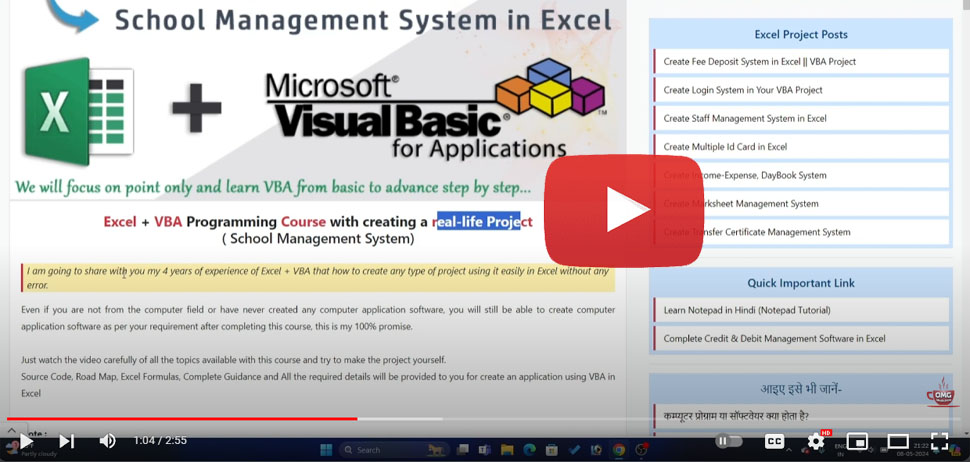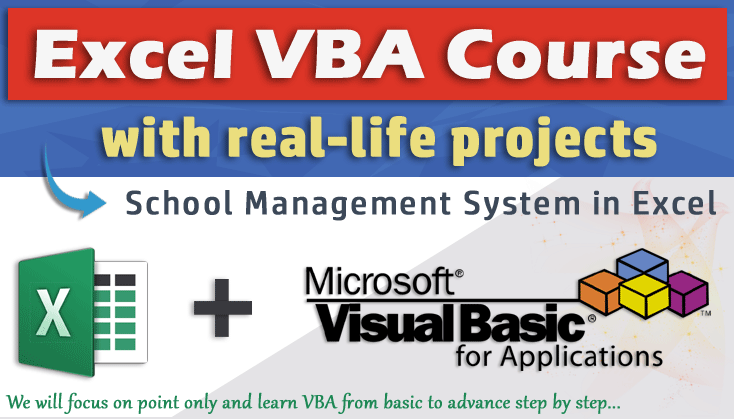
Excel + VBA Programming Course with creating a real-life Project
( School Management System)
I am going to share with you my 4 years of experience of Excel + VBA that how to create any type of project using it easily in Excel without any error.
Even if you are not from the computer field or have never created any computer application software, you will still be able to create computer application software as per your requirement after completing this course, this is my 100% promise.
Just watch the video carefully of all the topics available with this course and try to make the project yourself.
Source Code, Road Map, Excel Formulas, Complete Guidance and All the required details will be provided to you for create an application using VBA in Excel
- In this course we will not learn the history of Excel + VBA but will learn all those things of Excel + VBA using which we can create a real-life project as per our requirement.
- After completing this course, you can either save your money which you spend for such software or you can earn money by making software for a school.
Which project can you make after completing this course?
- Complete School Management System in Excel
- Coaching or Institute Management System in Excel
- Marksheet Management System in Excel
- College Management System in excel
- Inventory Management System
- Credit And Debit Management System in Excel
- Student Management System in Excel
- Staff Management System in Excel
- Fee Management System in Excel
- Income and Expense Management System in Excel
- Society Management System in Excel
- Patient Management System in Excel
Who can create this type of Excel Project?
It is not necessary that you be a computer expert to create this kind of Excel project. To make this kind of Excel project, you should have basic knowledge of computer + Excel.- If you have a school, coaching, institute or college or you work in it, then you can make this project for yourself.
- If you want to Earn Money by creating such a project in Excel, then this is also for you.
- If you are a computer science student and you want to submit such a project in college, then you can create an Excel project for yourself.
- If you are fond of learning new things then you can also learn to make this kind of project in your life to enjoy learning experience.
Let's start the learning this course (Excel + VBA) to create a real-life project
with Complete School Management System in Excel
What is VBA..?
VBA stands for Visual Basic for Application is a Microsoft programming language that is built into Excel and is available in all versions of Excel, including the Office 365, Here we will use Excel 2010 or above version
By using VBA, we can create a project like a software in which we can insert, search, update data very easily in excel. And yes it will be absolutely free, you just have to do hard work only with this course
First you need to perform some basic things before start learning in this course. And make sure that excel should be installed in your computer. So
- Create an Excel File Create an Excel file and save that file. The file type will be 'Excel-Macro-Enabled-Workbook' And when you create excel file, you will get 3 sheets by default in your project file. then
- Rename the sheet name Basically you need 3 sheets in your project file but the name of those 3 sheets will be different according to their usage. so rename of those 3 sheets with the name of..
- (Sheet1) Dashboard : All action buttons to control the entire application project will appear in this sheet
- (Sheet2) Database : All student data will be entered here by UserForm and stored for future use
- (Sheet3) Setup : This will be setting sheet of the project ( for ComboBox List Data, Fees setup .etc )
- Working on Database Sheet
- Create Table Head Name according student details. (Student Name, Father Name, Class ..etc)
- Decorating of Table Head Name ( Font Size, Bold, Alignment, Background Color, Cell Border )
- Open Visual Basic You can open Visual Basic from Developer Tab or Press Alt + F11 to open Visual Basic
- Insert Your First UserForm For insert your first UserForm, click Insert menu, then click on Userform in Visual Basic window
- Rename the inserted UserForm Name Rename the inserted UserForm Name with the name of adm_form. After rename, UserForm name will be adm_form.
- Insert Label, TextBox, ComboBox and CommandButton
- Label : Label can be used to display title of the form fields name. For example : Student Name, Class..etc
- TextBox : TextBox can be used that allow users to input information.
- ComboBox : ComboBox can be used to select an option from the available options in a drop down menu.
- CommandButton : CommandButton can be used to performs a task or an action. For example - Code has been written for the CommandButton to insert the data of the form. As soon as you click on it, the data of the form will be inserted in the target sheet.
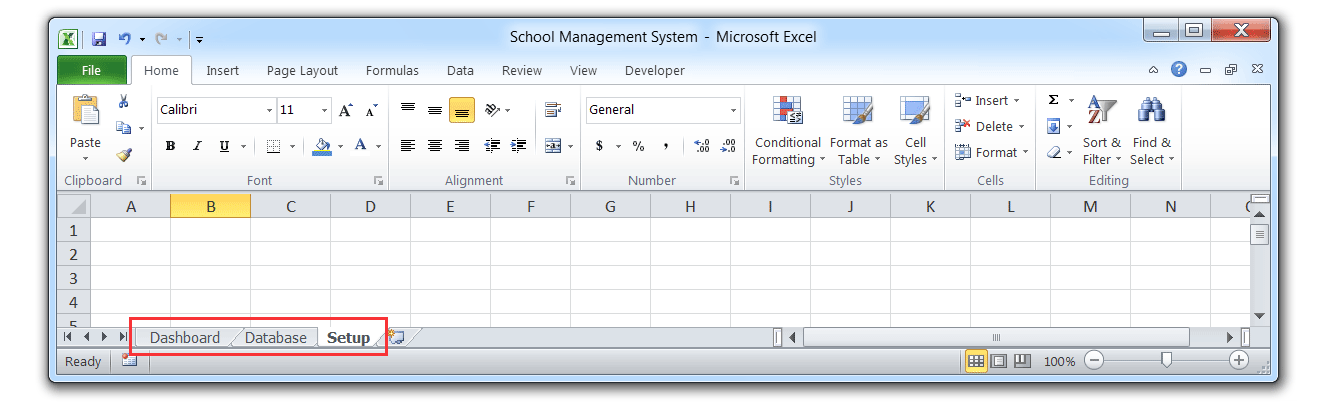
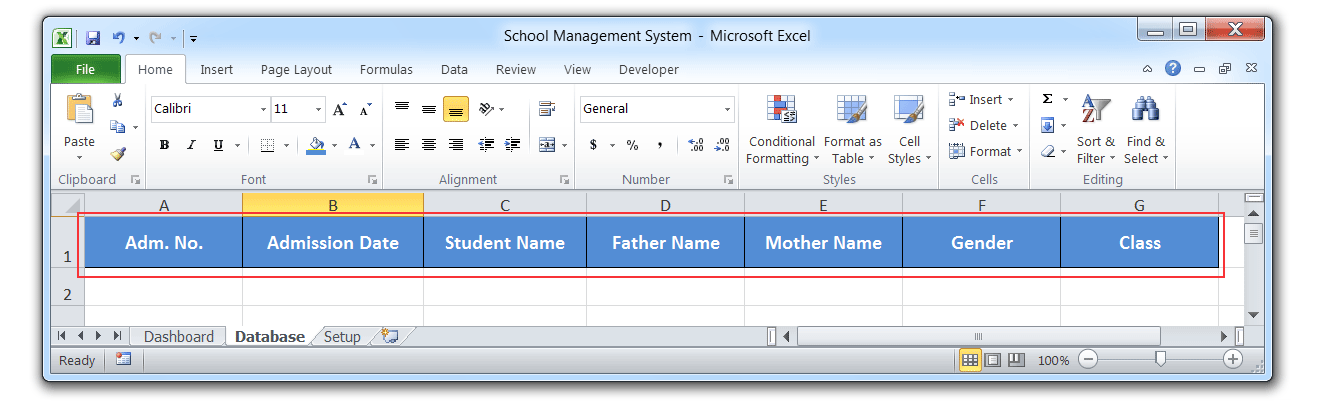

And also you can rename the Caption Name and Change Background color of the UserForm from BackColor & Text Color from ForeColor
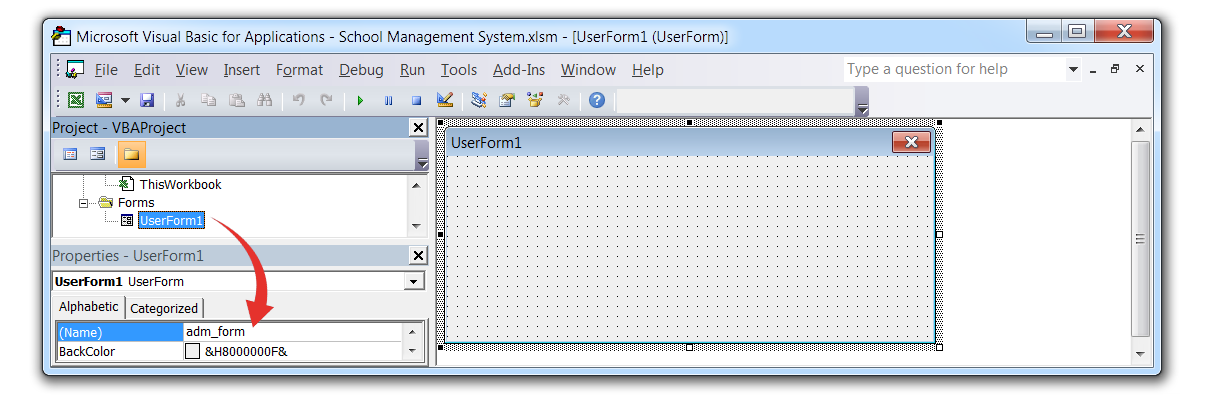
Insert operation in excel using VBA code
How to insert userform input data into excel sheet using below source code, For better understanding, you need to watch the video on this topic that how to use this source code in your project step by step
Insert operation with Photo using VBA code
if you are creating a userform for insert the student details with their photo then you need two things extra in your userform -
1. CommandButton - for upload photo from computer into userform
2. Image Box - for show the uploaded photo
Step 1 - Insert Image box and CommandButton in your userform
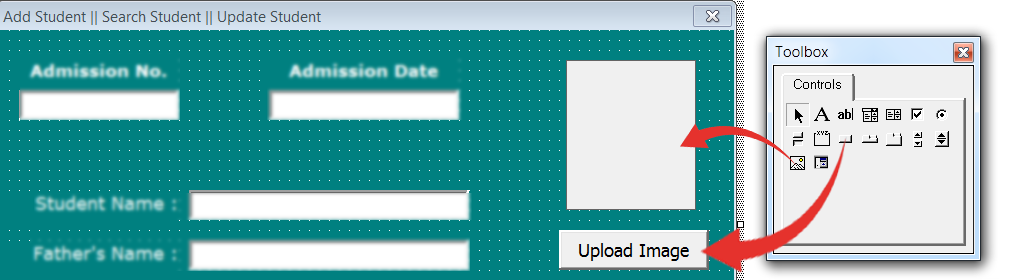
Step 2 - This has to be pasted at the top of all codes in your UserForm.
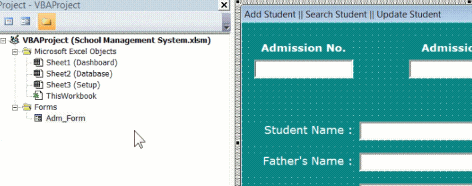
Step 3 - Double click on the
Step 4 - Double click on the
Search operation in excel using VBA code
How to fetch/search data by unique id from excel sheet and display it in userform ?
Okay, now to create this search system in Excel VBA project we will need two things in UserForm
- an Input Box : to enter the unique ID that we want to search
- a Button : to start the search process by Click

Note : Double click on the
Update operation in excel using VBA code
How to update the searched details by making any changes using VBA Userform ?What is the process of update details in userform ?
- First you need to search details which that you want to update
- Second you will have to change the details
- Then just click on the Update button
- Input Box : to enter the unique ID that we want to search
- Search Button : to search the details by clicking on this button
- Update Button : to update all changes by clicking on this button
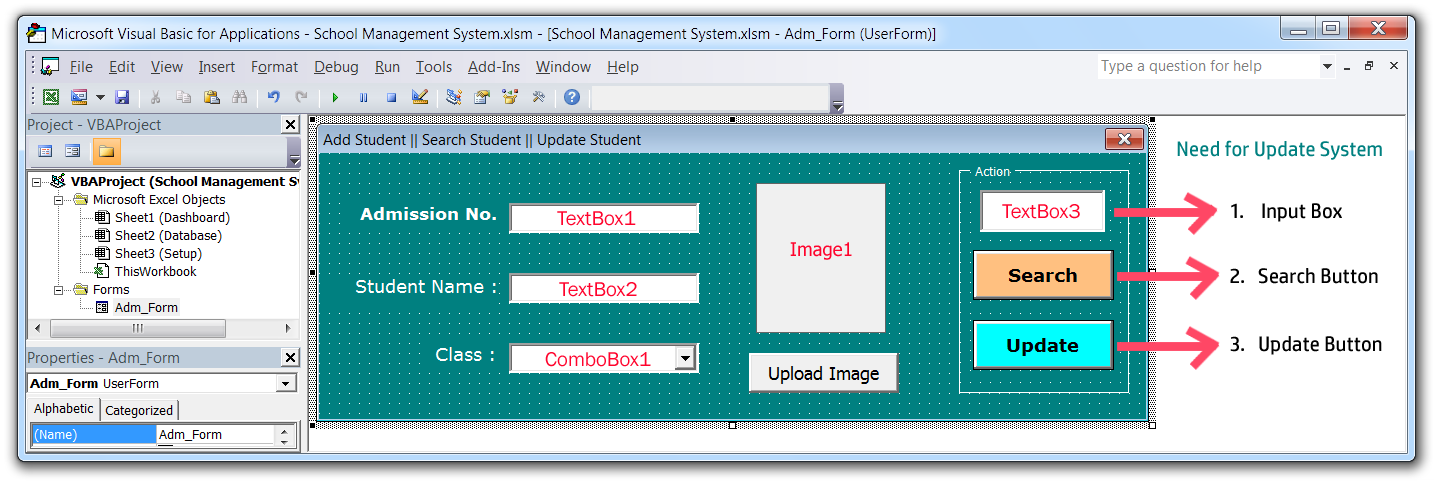
Note : Double click on the
Note : if you want to create photo update system then first you will need Image Box and a Button to upload image with working upload function after that you can copy below the given code
Or if you have already completed upload image system then now you are ready to copy below the given code
Get Automatic Admission No. & Admission Date in TextBox
How to get Admission No. and Admission Date automatically in admission userform ?Get Data from One Sheet to Another by ID using VBA Code in Excel
After admission, a unique ID is generated for each student. If we search for student details by a unique id, then if the data of any student with that unique id is present in the database, then the details will be copied from the database sheet to another sheet and displayed.Using this method, you can fetch the data of each ID one by one from the database sheet to the printable admission form that created in another sheet and print them easily on A4 page.
Now you have to design an admission form in which the details can be separated and the details are easy to read and understand after printing.
But here I am providing an Admission Form Design Template which you can download for free and use in your project
Download Admission Form Sample
Note : If you want to Generate a printable form with student's photo then you can copy the below code but you need to watch the video related to this topic which will guide you how to use the below code in your project and what changes will be needed to be made in the code
- Complete Fully Dynamic and Animated School Website
- Filter class wise student fees details and print
- How to add a watermark in Excel
Attractive Simple Complete Fully Dynamic and Animated School Website जिसमें आप सभी चीजें खुद से Edit कर सकते है और एक Attractive Website Design के साथ आपको School Management System भी मिलेगा Read More
Student के Fees Details को Automatically filter करें और पता करें कि कौन से Student की कितने महीने की फीस जमा है और कितने महीने की फीस जमा नहीं है.. Watch Now
आप चाहे तो Admission Form या Fees Receipt को Print करने से पहले Background में अपने School या Coaching का Logo Watermark के रूप में लगा सकते है... Read More