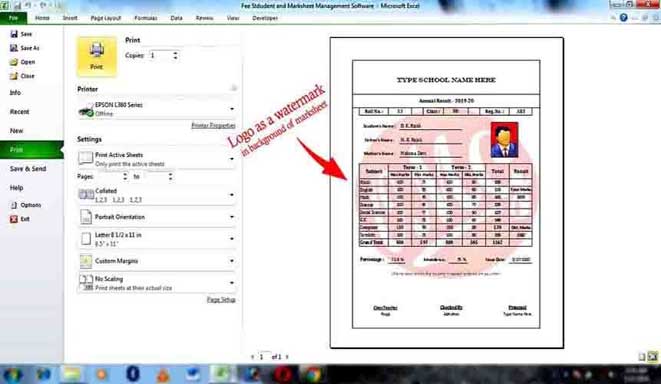
How to add a watermark in MS-Excel | School Management System in Excel
आप चाहे तो Admission Form or Marksheet को Print करने से पहले Background में अपने School या Coaching का Logo Watermark के रूप में लगा सकते है जिससे Admission Form or Marksheet Print करने के बाद और भी ज्यादा सुन्दर दिखेगी, Admission Form or Marksheet के Background में अपने School का Logo Watermark के रूप में लगाने के लिए आपको कुछ नहीं करना है बस थोड़ी सी Settings करनी पड़ेगी
MS-Excel या School Management Application की Excel File open करने के बाद follow some steps :-
- Go to the Page Setup या फिर
- Press - Alt + P
- Now press - SP (Now "Page Setup" dialog box will be open.)
- Go to Header/Footer
- Click on the Custom Header... (Now "Header" dialog box will be open.)
- Go to in Center Section: या (Left Section: में जाए या Right Section: में जाए जहां आप Watermark लगाना चाहते है उस Section: में जाए)
- Click on Insert Picture and select logo picture from you computer then click Open. (Watermark Marksheet के बीच में आये इसके लिए कर्सर को &[Picture] के शुरू में ले जाये और Keyboard से Enter Key को 11 बार या अपने अनुसार Press करे)
- Click on Format Picture (Now "Format Picture" dialog box will be open.)
- Size में Height:250% , Width:250% या अपने अनुसार Set करे
- Picture में Brightness:85% , Contrast:15% या अपने अनुसार Set करे then click OK
- Now your Admission Form or marksheet is ready to print with watermark.
Note :- Marksheet के Background में अपने School या Coaching का Logo या कोई भी Picture Watermark के रूप में Use कर सकते हैं।
Last updated on Tuesday, September 09, 2020
- School Management Application Software Based on MS-Excel
यह MS-Excel पर आधारित एक Visual Basic Application हैं जिसका उपयोग करके आप अपने स्कूल या कोचिंग के Office का सभी कार्य आसानी से और जल्दी कर सकते हैं...Read More
